Welcome to Investwell Release Notes. We are pleased to inform you about the updates being made to our software this week.
Read through to discover the exciting changes we’ve made just for you.
Feature Updates
Upgraded Transaction Flow for BSE Orders:
We have upgraded the transaction flow for users who have opted for authentication via Investwell.
This new flow simplifies the process by removing the earlier steps where users had to authenticate through a link from BSE and then receive a separate link to initiate payment.
What's New in the Flow:
After selecting the payment mode (Net Banking, NEFT, or UPI), authentication will now happen within Investwell itself via an OTP.
Depending on the selected payment mode, you will either be:
Redirected to your banking portal, or
Receive a notification on your payment app.
Payment Mode Selection:
Authentication via Investwell:
After completing the payment and returning to the Investwell tab:
A popup will appear showing the BSE Order ID and basic details.
Note: This popup does not confirm payment status. Please check the My Orders menu for the updates.
If your payment fails, you can easily resume the process from the My Orders menu.
Where to Find:
Log in to Investwell
Dashboard > Invest Online BSE > My Orders
Note: To enable this upgraded transaction process:
First, get your BSE authentication disabled from BSE.
Then, reach out to Investwell Support to have authentication enabled on the Investwell side.
.
Improvements in Birthday and Anniversary Alerts:
We’ve improved the usability of Birthday and Anniversary Alerts.
These alerts, which were earlier managed under IFA Registration in Portal Settings, have now been moved to Alert Configuration in the Settings menu for easier access and control.
Additionally, we have added an option to add RM and Sub-Brokers in CC.
Where to Find:
Log in to Investwell
Dashboard > Settings > Alert Configuration
Introducing WhatsApp Scheduler:
With the latest release, we are excited to introduce the WhatsApp Scheduler feature.
Note: If you haven’t completed the required setup steps for using WhatsApp Scheduler and still try to use it, the status will show as Unmapped.
Leads Menu Improved for a Smoother, More Intuitive Experience:
We’ve fine-tuned the Leads menu with UI/UX enhancements to make managing your leads simpler and more intuitive, improving both usability and overall user experience.
Hovering over the status bar now gives you a slightly zoomed view for better clarity.
Added a sort option to the Created At column.
You can also sort leads by Lead Value now for easier prioritisation.
Plus, several subtle improvements have been made to further smoothen your experience.
Introducing Transaction Report in Client Portal:
With the latest release, we’ve added a new Transaction Report menu under the Report section in the Client Portal.
This new option lets users view their Statement of Account (SOA) and Transaction Checklist.
This report is added to ensure that transactions (SOA and Checklist) of all types of assets like Mutual Funds, Fixed Deposits, Shares & Bonds, and Other Assets can be viewed in a single report, which was not possible with the currently available Transaction Entry menu.
Where to Find:
Log in to Investwell
Investor Dashboard > Report > Transaction Report
New: Client Daily AUM Report in Investor Data Mining:
We’ve added a new report that shows the daily AUM for the selected investor over your chosen date range.
Why We Developed This Report:
For US-based investors, it is required to show the highest AUM achieved in a calendar year for FBAR Report that they have to submit to the IRS.
Where to Find:
Log in to Investwell
Dashboard > Investor Data Mining > Client Daily AUM
Note: The selected date range should be within one year.
Excel Report
Update in NSE Mandate List - Separate Tab for Rejected Mandates:
NPCI recently announced that all dormant mandates which have not been used to place a Purchase or SIP transaction in the last 1 year will be Suspended. NSE will mark such mandates as Rejected in one go.
To find such mandates easily we’ve now added a dedicated 'Rejected' tab in the NSE Mandate list, so you can easily view and track all rejected mandates separately.
Where to Find:
Log in to Investwell
Dashboard > Invest Online NSE > Mandate List
Update in SIP Calculator - Now Using Annual Compounding:
We’ve updated our SIP Calculator, SIP Delay Calculator, and SIP Step-up Calculator. From now on, all these tools will use annual compounding for their calculations instead of monthly compounding.
This update brings you clearer, more standardised projections, aligned with common financial planning practices.
Where to Find:
Log in to Investwell
Dashboard > Utilities > Calculators
Bugs Resolved
Corrected Net Investment Value in Mobile Browser-Broker Dashboard:
Issue Reported:
A discrepancy was identified where the Net Investment value was displaying incorrectly on the mobile-responsive view of the Broker dashboard.
Issue Resolved:
We’ve fixed this issue, and the Net Investment figures now reflect accurate values ensuring brokers get the right insights even on the go.
Where to Find:
Login to Investwell on Mobile Browser
Homescreen > Business Update
Incorrect AUM Totals in On-Screen Report View:
Issue Reported:
Some users noticed a mismatch in the total AUM shown on-screen did not match the totals in the downloaded Excel file.
Issue Resolved:
We’ve fixed the inconsistency, so now your on-screen AUM view is fully aligned with the Excel export.
Where to Find:
Login to Investwell
Dashboard > Business Analytics > AUM Reports
Incorrect Purchase Outstanding Total in Transaction Statement Report:
Issue Reported:
The total Purchase Outstanding value shown in the Transaction Entry Report was incorrect.
What Caused the Issue:
The calculation excluded the opening balances for segregated schemes, which caused the total to appear lower than it should have.
Issue Resolved:
We’ve fixed the logic to include segregated scheme opening balances in the total. Now, the Purchase Outstanding value reflects the correct and complete figure.
Where to Find:
Login to Investwell
Investor Dashboard > Transaction Entry
PDF
Date Range Filter Issue in Capital Gain Realized Report:
Issue Reported:
In the Capital Gain Realized Report, when users selected "Excel (Unformatted)" as the view type and applied a custom date range, the exported file did not reflect the selected range and downloaded the same data.
Issue Resolved:
This issue has been fixed. Now, when you apply a custom date range and choose "Excel (Unformatted)", the downloaded report will now show the data for the selected date range.
Where to Find:
Login to Investwell
Investor Dashboard > Reports > Capital Gain Realized
TDS Amount Not Reflecting in the Capital Gain Realized Report:
Issue Reported:
While importing the Consolidated Account Statement (CAS) PDF, the TDS amount deducted on dividend payouts was not captured. This occurred because the TDS details were embedded within the narration text, and not listed in a separate field, causing the system to miss extracting the tax amount.
Issue Resolved:
The import logic has been updated ensuring your data is both accurate and complete during CAS import.
View Capital Gain Realized Report:
Login to Investwell
Investor Dashboard > Report > Capital Gain Realized
Where to Find the CAS Import Menu:
Login to Investwell
Dashboard > Data Management > CAS Import
Created Date Column Missing in Pending IIN Excel Import:
Issue Reported:
The Created Date column was missing from the Excel file generated for Pending IIN.
Issue Resolved:
This issue has been resolved ensuring the Created Date column is now included in the Excel file.
RM Not Included as CC Recipient in Birthday Alerts:
Issue Reported:
An issue was raised where Relationship Managers (RMs) were not receiving a CC of the birthday alert emails, even though the system settings were correctly configured to include them.
Issue Resolved:
This has now been corrected, The RMs will be properly CCed in birthday alert emails as per the configured settings.
Where to Find:
Login to Investwell
Dashboard > Settings > Alert Configuration
FD Not Appearing in Client Bill Under Family Head:
Issue Reported:
When generating the Client Bill under the Family Head, the Fixed Deposit (FD) details of family members were not appearing in the bill. However, the same FD reflected correctly when the bill was generated for the individual investor.
Issue Resolved:
This has been fixed, now when generating a Client Bill under the Family Head, FDs held by family members will also be included.
Welcome to Investwell Release Notes. We are pleased to inform you about the updates being made to our software this week.
Read through to discover the exciting changes we’ve made just for you.
Feature Updates
Upgraded Transaction Flow for BSE Orders:
We have upgraded the transaction flow for users who have opted for authentication via Investwell.
This new flow simplifies the process by removing the earlier steps where users had to authenticate through a link from BSE and then receive a separate link to initiate payment.
What's New in the Flow:
After selecting the payment mode (Net Banking, NEFT, or UPI), authentication will now happen within Investwell itself via an OTP.
Depending on the selected payment mode, you will either be:
Redirected to your banking portal, or
Receive a notification on your payment app.
Payment Mode Selection:
Authentication via Investwell:
After completing the payment and returning to the Investwell tab:
A popup will appear showing the BSE Order ID and basic details.
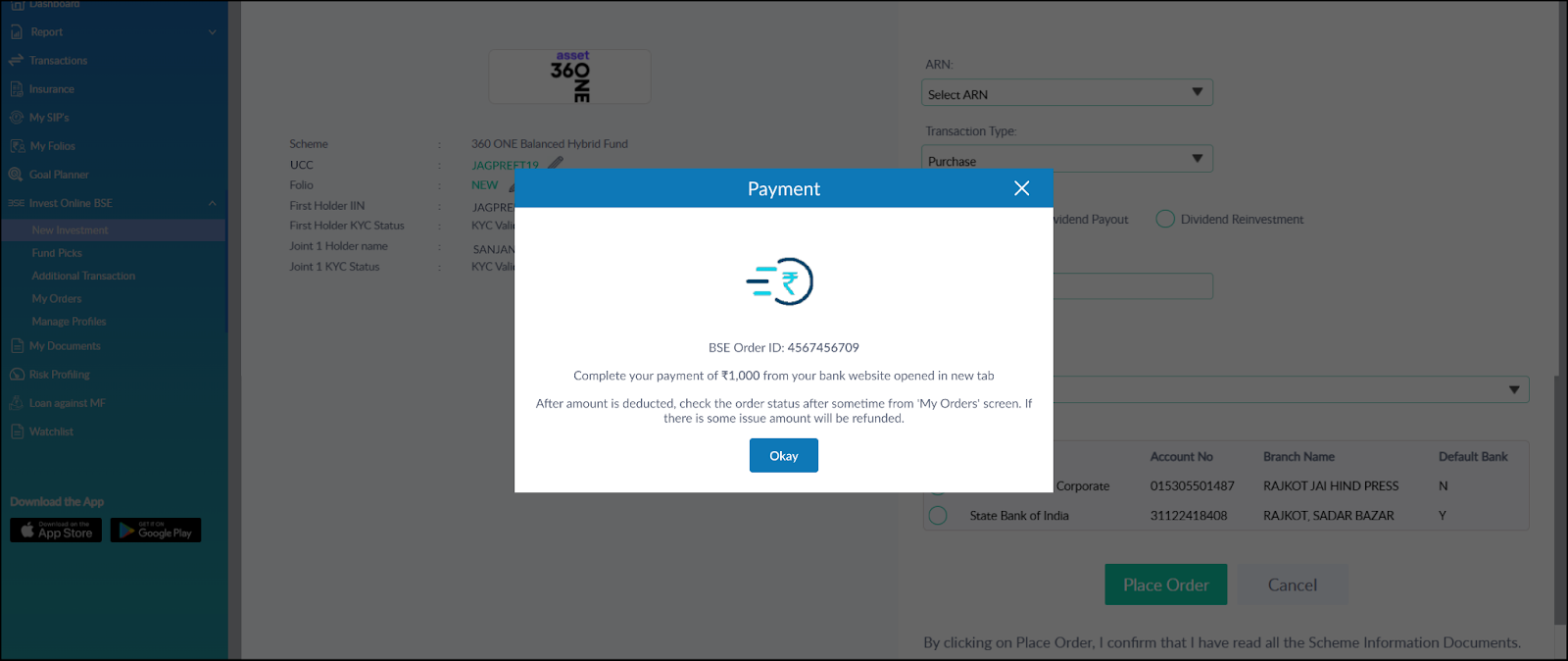
Note: This popup does not confirm payment status. Please check the My Orders menu for the updates.
If your payment fails, you can easily resume the process from the My Orders menu.
Where to Find:
Log in to Investwell
Dashboard > Invest Online BSE > My Orders
Note: To enable this upgraded transaction process:
First, get your BSE authentication disabled from BSE.
Then, reach out to Investwell Support to have authentication enabled on the Investwell side.
.
Improvements in Birthday and Anniversary Alerts:
We’ve improved the usability of Birthday and Anniversary Alerts.
These alerts, which were earlier managed under IFA Registration in Portal Settings, have now been moved to Alert Configuration in the Settings menu for easier access and control.
Additionally, we have added an option to add RM and Sub-Brokers in CC.
Where to Find:
Log in to Investwell
Dashboard > Settings > Alert Configuration
Introducing WhatsApp Scheduler:
With the latest release, we are excited to introduce the WhatsApp Scheduler feature.
Where to Find:
Log in to Investwell
Dashboard > WhatsApp Scheduler
To Start using WhatsApp Scheduler:
You’ll need to create an account on AiSensy.
To begin the setup process, please refer to the Usage Guide provided.
Where to Find Usage Guide:
Log in to Investwell
Dashboard > WhatsApp Scheduler > Usage Guide
Note: If you haven’t completed the required setup steps for using WhatsApp Scheduler and still try to use it, the status will show as Unmapped.
Leads Menu Improved for a Smoother, More Intuitive Experience:
We’ve fine-tuned the Leads menu with UI/UX enhancements to make managing your leads simpler and more intuitive, improving both usability and overall user experience.
Hovering over the status bar now gives you a slightly zoomed view for better clarity.
Added a sort option to the Created At column.
You can also sort leads by Lead Value now for easier prioritisation.
Plus, several subtle improvements have been made to further smoothen your experience.
Introducing Transaction Report in Client Portal:
With the latest release, we’ve added a new Transaction Report menu under the Report section in the Client Portal.
This new option lets users view their Statement of Account (SOA) and Transaction Checklist.
This report is added to ensure that transactions (SOA and Checklist) of all types of assets like Mutual Funds, Fixed Deposits, Shares & Bonds, and Other Assets can be viewed in a single report, which was not possible with the currently available Transaction Entry menu.
Where to Find:
Log in to Investwell
Investor Dashboard > Report > Transaction Report
New: Client Daily AUM Report in Investor Data Mining:
We’ve added a new report that shows the daily AUM for the selected investor over your chosen date range.
Why We Developed This Report:
For US-based investors, it is required to show the highest AUM achieved in a calendar year for FBAR Report that they have to submit to the IRS.
Where to Find:
Log in to Investwell
Dashboard > Investor Data Mining > Client Daily AUM
Note: The selected date range should be within one year.
Excel Report
Update in NSE Mandate List - Separate Tab for Rejected Mandates:
NPCI recently announced that all dormant mandates which have not been used to place a Purchase or SIP transaction in the last 1 year will be Suspended. NSE will mark such mandates as Rejected in one go.
To find such mandates easily we’ve now added a dedicated 'Rejected' tab in the NSE Mandate list, so you can easily view and track all rejected mandates separately.
Where to Find:
Log in to Investwell
Dashboard > Invest Online NSE > Mandate List
Update in SIP Calculator - Now Using Annual Compounding:
We’ve updated our SIP Calculator, SIP Delay Calculator, and SIP Step-up Calculator. From now on, all these tools will use annual compounding for their calculations instead of monthly compounding.
This update brings you clearer, more standardised projections, aligned with common financial planning practices.
Where to Find:
Log in to Investwell
Dashboard > Utilities > Calculators
Bugs Resolved
Corrected Net Investment Value in Mobile Browser-Broker Dashboard:
Issue Reported:
A discrepancy was identified where the Net Investment value was displaying incorrectly on the mobile-responsive view of the Broker dashboard.
Issue Resolved:
We’ve fixed this issue, and the Net Investment figures now reflect accurate values ensuring brokers get the right insights even on the go.
Where to Find:
Login to Investwell on Mobile Browser
Homescreen > Business Update
Incorrect AUM Totals in On-Screen Report View:
Issue Reported:
Some users noticed a mismatch in the total AUM shown on-screen did not match the totals in the downloaded Excel file.
Issue Resolved:
We’ve fixed the inconsistency, so now your on-screen AUM view is fully aligned with the Excel export.
Where to Find:
Login to Investwell
Dashboard > Business Analytics > AUM Reports
Incorrect Purchase Outstanding Total in Transaction Statement Report:
Issue Reported:
The total Purchase Outstanding value shown in the Transaction Entry Report was incorrect.
What Caused the Issue:
The calculation excluded the opening balances for segregated schemes, which caused the total to appear lower than it should have.
Issue Resolved:
We’ve fixed the logic to include segregated scheme opening balances in the total. Now, the Purchase Outstanding value reflects the correct and complete figure.
Where to Find:
Login to Investwell
Investor Dashboard > Transaction Entry
PDF
Date Range Filter Issue in Capital Gain Realized Report:
Issue Reported:
In the Capital Gain Realized Report, when users selected "Excel (Unformatted)" as the view type and applied a custom date range, the exported file did not reflect the selected range and downloaded the same data.
Issue Resolved:
This issue has been fixed. Now, when you apply a custom date range and choose "Excel (Unformatted)", the downloaded report will now show the data for the selected date range.
Where to Find:
Login to Investwell
Investor Dashboard > Reports > Capital Gain Realized
TDS Amount Not Reflecting in the Capital Gain Realized Report:
Issue Reported:
While importing the Consolidated Account Statement (CAS) PDF, the TDS amount deducted on dividend payouts was not captured. This occurred because the TDS details were embedded within the narration text, and not listed in a separate field, causing the system to miss extracting the tax amount.
Issue Resolved:
The import logic has been updated ensuring your data is both accurate and complete during CAS import.
View Capital Gain Realized Report:
Login to Investwell
Investor Dashboard > Report > Capital Gain Realized
Where to Find the CAS Import Menu:
Login to Investwell
Dashboard > Data Management > CAS Import
Created Date Column Missing in Pending IIN Excel Import:
Issue Reported:
The Created Date column was missing from the Excel file generated for Pending IIN.
Issue Resolved:
This issue has been resolved ensuring the Created Date column is now included in the Excel file.
Where to Find:
Login to Investwell
Invest Online NSE > Profile List > Pending IIN > XLS Download
RM Not Included as CC Recipient in Birthday Alerts:
Issue Reported:
An issue was raised where Relationship Managers (RMs) were not receiving a CC of the birthday alert emails, even though the system settings were correctly configured to include them.
Issue Resolved:
This has now been corrected, The RMs will be properly CCed in birthday alert emails as per the configured settings.
Where to Find:
Login to Investwell
Dashboard > Settings > Alert Configuration
FD Not Appearing in Client Bill Under Family Head:
Issue Reported:
When generating the Client Bill under the Family Head, the Fixed Deposit (FD) details of family members were not appearing in the bill. However, the same FD reflected correctly when the bill was generated for the individual investor.
Issue Resolved:
This has been fixed, now when generating a Client Bill under the Family Head, FDs held by family members will also be included.
Generate Client Bill:
Login to Investwell
Dashboard > Billing > Create Client Bill
0 Votes
0 Comments
Login or Sign up to post a comment